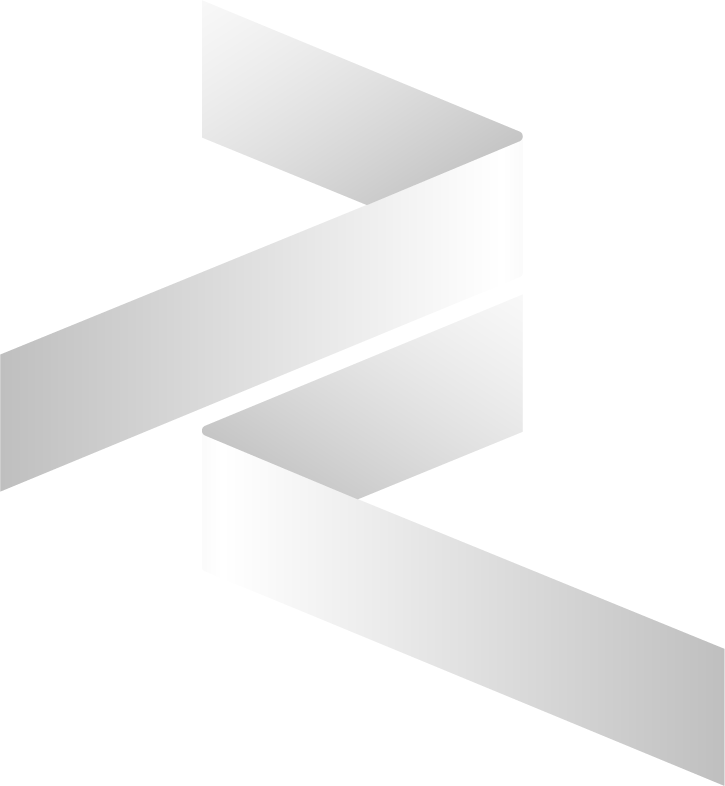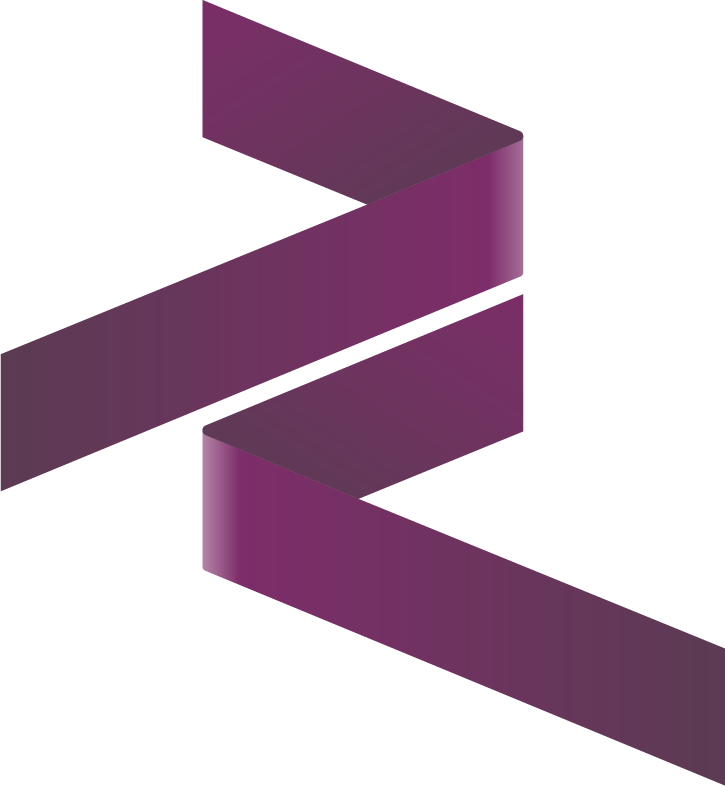Troubleshooting
This guide provides solutions for common issues you might encounter while using the Cybrosys Assista PyCharm plugin. If you don't find your issue here, please visit our Support page.
Installation Issues
Plugin Not Found in Marketplace
Symptoms:
- Plugin doesn't appear in PyCharm's marketplace
- Search returns no results
Solutions:
- Verify PyCharm version (2023.1 or later required)
- Check internet connection
- Clear PyCharm cache:
- Go to File → Invalidate Caches
- Select all options
- Click Invalidate and Restart
Installation Fails
Symptoms:
- Installation process fails
- Error messages during installation
- Plugin doesn't appear after restart
Solutions:
- Check PyCharm logs:
- Go to Help → Show Log
- Look for error messages
- Verify system requirements:
- Python 3.8 or later
- Sufficient disk space
- Proper permissions
- Try manual installation:
- Download plugin from website
- Install from disk
Configuration Issues
Plugin Settings Not Saving
Symptoms:
- Settings changes don't persist
- Configuration resets after restart
- Custom templates not saved
Solutions:
- Check file permissions:
- Verify PyCharm config directory
- Ensure write access
- Reset settings:
- Export current settings
- Reset to defaults
- Re-import settings
- Check for conflicts:
- Disable other plugins
- Test in safe mode
Odoo Path Not Recognized
Symptoms:
- Module templates not working
- Code completion not functioning
- Smart suggestions missing
- Model names not recognized
Solutions:
- Verify Odoo installation:
- Check path in settings
- Ensure Odoo is installed
- Verify version compatibility
- Update plugin settings:
- Go to Settings → Tools → Cybrosys Assista
- Set correct Odoo path
- Add custom module paths
- Rebuild indices:
- Go to File → Invalidate Caches
- Select "Clear file system cache"
- Click Invalidate and Restart
Feature-Specific Issues
Module Template Generator
Symptoms:
- Templates not appearing
- Generation fails
- Missing files or folders
Solutions:
- Check template cache:
- Clear template cache
- Rebuild indices
- Verify module structure:
- Check target directory
- Ensure proper permissions
- Review error logs:
- Check PyCharm logs
- Look for specific errors
File Creator
Symptoms:
- New file menu not appearing
- Template selection fails
- Generated files incomplete
Solutions:
- Verify context menu:
- Right-click in correct location
- Check for "New Odoo File"
- Check templates:
- Verify template files
- Update if needed
- Review permissions:
- Check directory access
- Verify file creation rights
Code Snippets
Symptoms:
- Snippets not appearing
- Trigger not working
- Wrong completions
Solutions:
- Check snippet settings:
- Verify trigger word
- Check language settings
- Update snippets:
- Clear snippet cache
- Rebuild indices
- Verify file type:
- Check file extension
- Ensure proper language
Smart Suggestions
Symptoms:
- No suggestions appearing
- Wrong suggestions
- Performance issues
Solutions:
- Check indexing:
- Rebuild indices
- Clear caches
- Verify model detection:
- Check Odoo path
- Update model cache
- Review settings:
- Check completion settings
- Verify language support
Code Inspection
Symptoms:
- Inspections not running
- False positives
- Missing inspections
Solutions:
- Check inspection settings:
- Verify enabled inspections
- Adjust severity levels
- Update inspection rules:
- Review custom rules
- Reset to defaults
- Clear inspection cache:
- Rebuild indices
- Clear caches
Performance Issues
Slow Plugin Response
Symptoms:
- Delayed suggestions
- Slow template generation
- High CPU usage
Solutions:
- Optimize settings:
- Reduce inspection scope
- Limit suggestion depth
- Clear caches:
- Clear file system cache
- Rebuild indices
- Check system resources:
- Monitor CPU usage
- Check memory usage
- Verify disk space
High Memory Usage
Symptoms:
- PyCharm becomes slow
- High memory consumption
- Frequent freezes
Solutions:
- Adjust memory settings:
- Increase heap size
- Reduce cache size
- Optimize plugin:
- Disable unused features
- Reduce inspection scope
- System maintenance:
- Close unused projects
- Clear system caches
- Restart PyCharm
Common Error Messages
"Plugin Not Compatible"
Solution:
- Update PyCharm to latest version
- Check plugin version compatibility
- Contact support if issue persists
"Odoo Path Not Found"
Solution:
- Verify Odoo installation path
- Update plugin settings
- Check path permissions
"Template Generation Failed"
Solution:
- Check target directory permissions
- Verify template files
- Clear template cache
"Indexing Failed"
Solution:
- Clear file system cache
- Rebuild indices
- Check disk space
Getting Help
If you're still experiencing issues:
Check Documentation
- Review feature guides
- Read best practices
- Check known issues
Community Support
- Visit our forum
- Check GitHub issues
- Join developer community
Contact Support
- Submit support ticket
- Provide detailed information
- Include error logs
Next Steps
- Review Installation Guide for proper setup
- Check Best Practices for optimal usage
- Visit Support for additional help