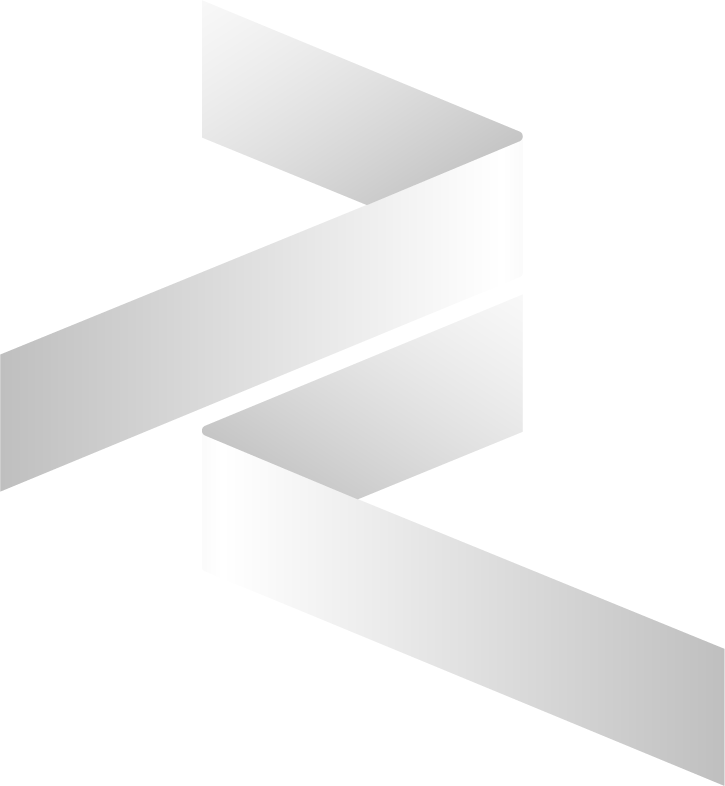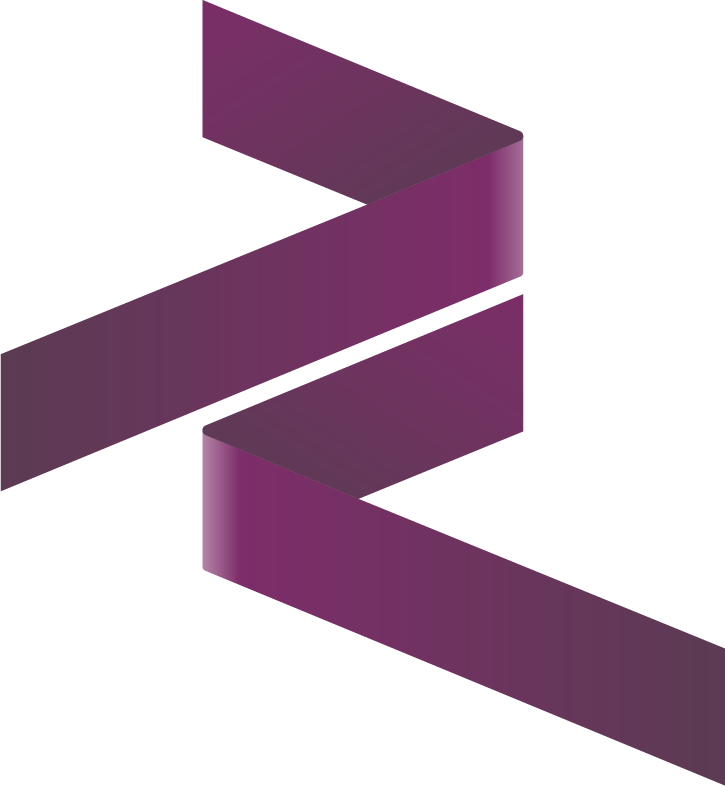Quick Start Guide
This guide provides a quick overview of the Cybrosys Assista: Odoo Helper Visual Studio Code Extension's key features to help you get started with Odoo development.
Core Features Overview
1. Module Template Generator
Create complete Odoo modules with a single click:
- Right-click the
addonsfolder in the Explorer panel - Select Create Odoo Module
- Choose template type
- Enter module name
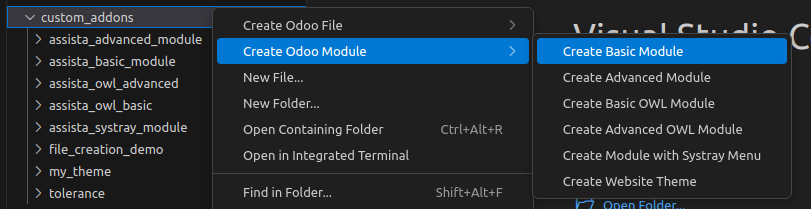
2. File Creator
Generate Odoo-specific files instantly:
- Right-click on folder
- Select Create Odoo File
- Select file type (Model/View/Security)
- Choose template
- Name your file
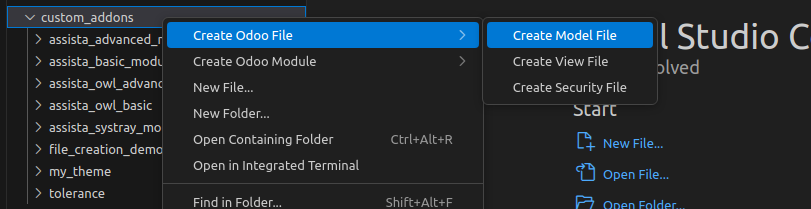
3. Code Snippets
Access common Odoo code patterns:
- Type
odooin Python/XML files - Select from available snippets
- Press Enter to insert
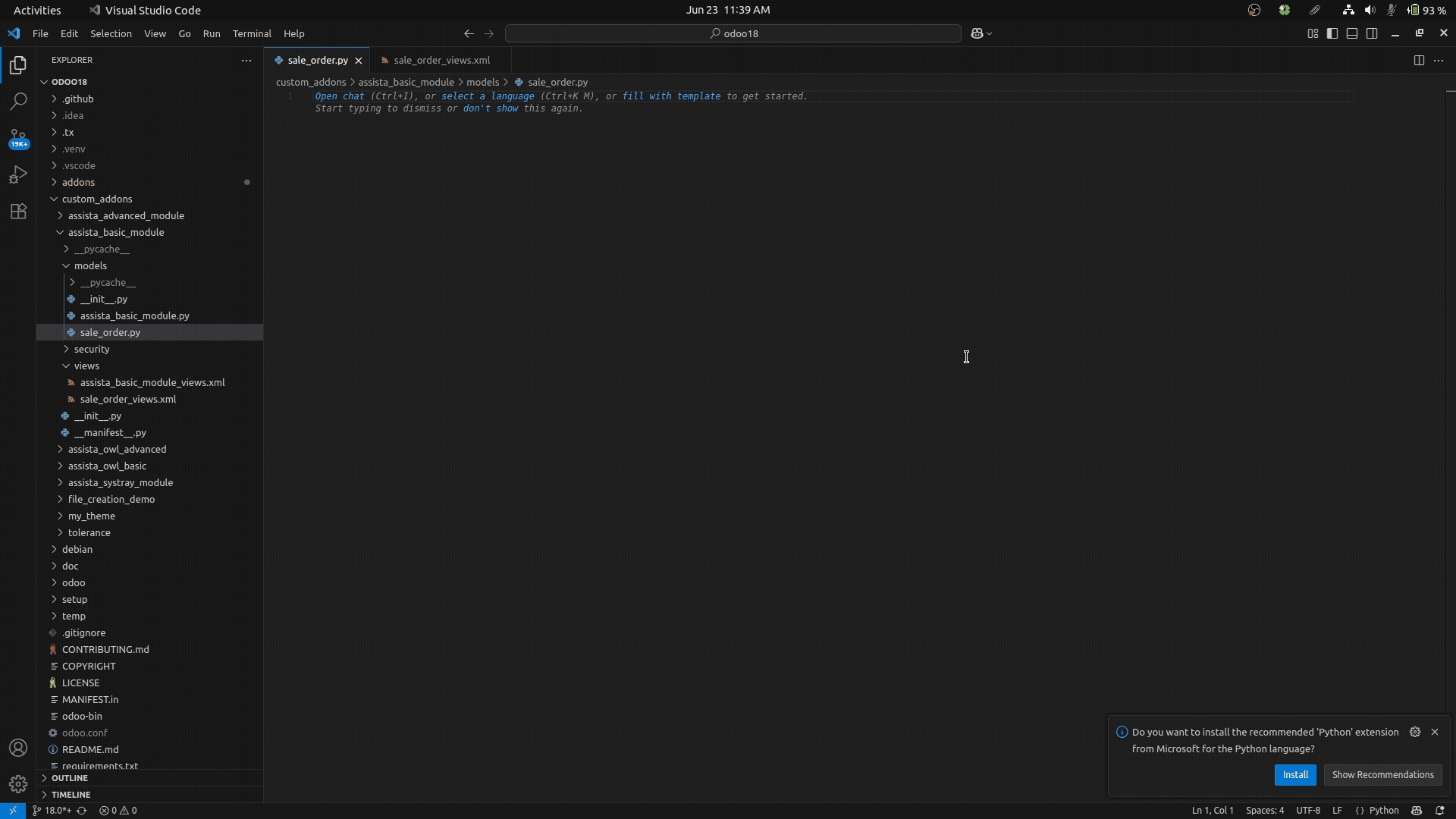
4. Smart Suggestions
Get intelligent code completion:
- Context-aware suggestions
- Model and field name completion
- XML view assistance
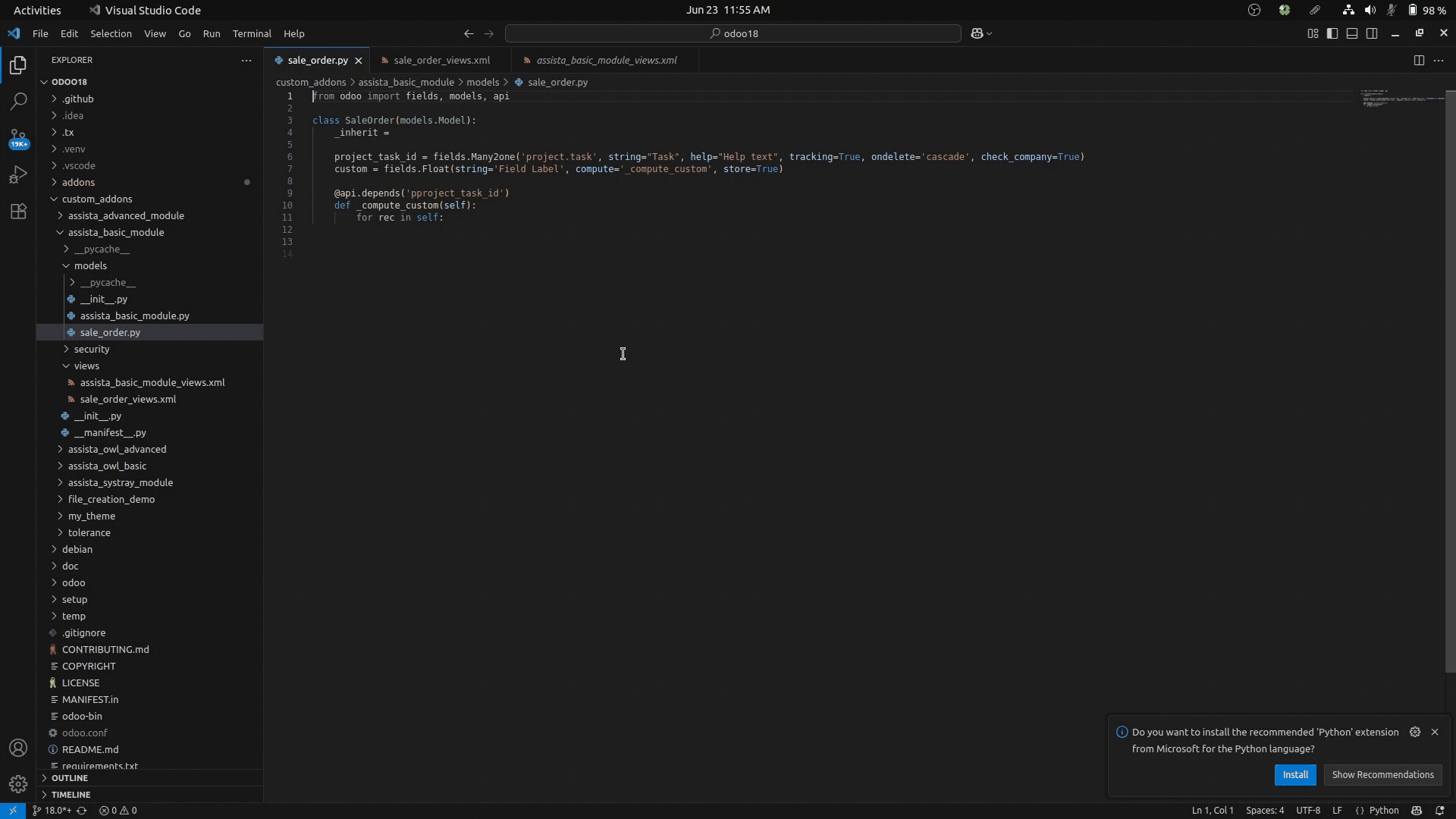
5. Code Inspection
Maintain code quality:
- Code Standardisation Warnings
- Best practice enforcement
- Real-time feedback
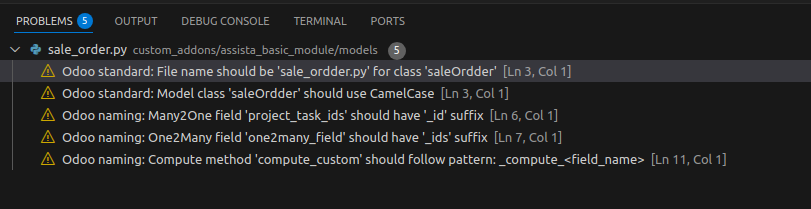
Getting Started Steps
Installation
- Install the extension from the VS Code Marketplace
- Set up Odoo
Create Your First Module
- Use the Module Template Generator
- Choose the Basic Module template
- Follow the wizard
Add Files
- Use the File Creator
- Generate Python models
- Create XML views
Write Code
- Use Code Snippets
- Leverage Smart Suggestions
- Follow Code Inspection feedback
Next Steps
- Read the Installation Guide for detailed setup
- Explore Module Templates for module creation
- Learn about Code Snippets for quick code generation
- Check out Best Practices for development guidelines